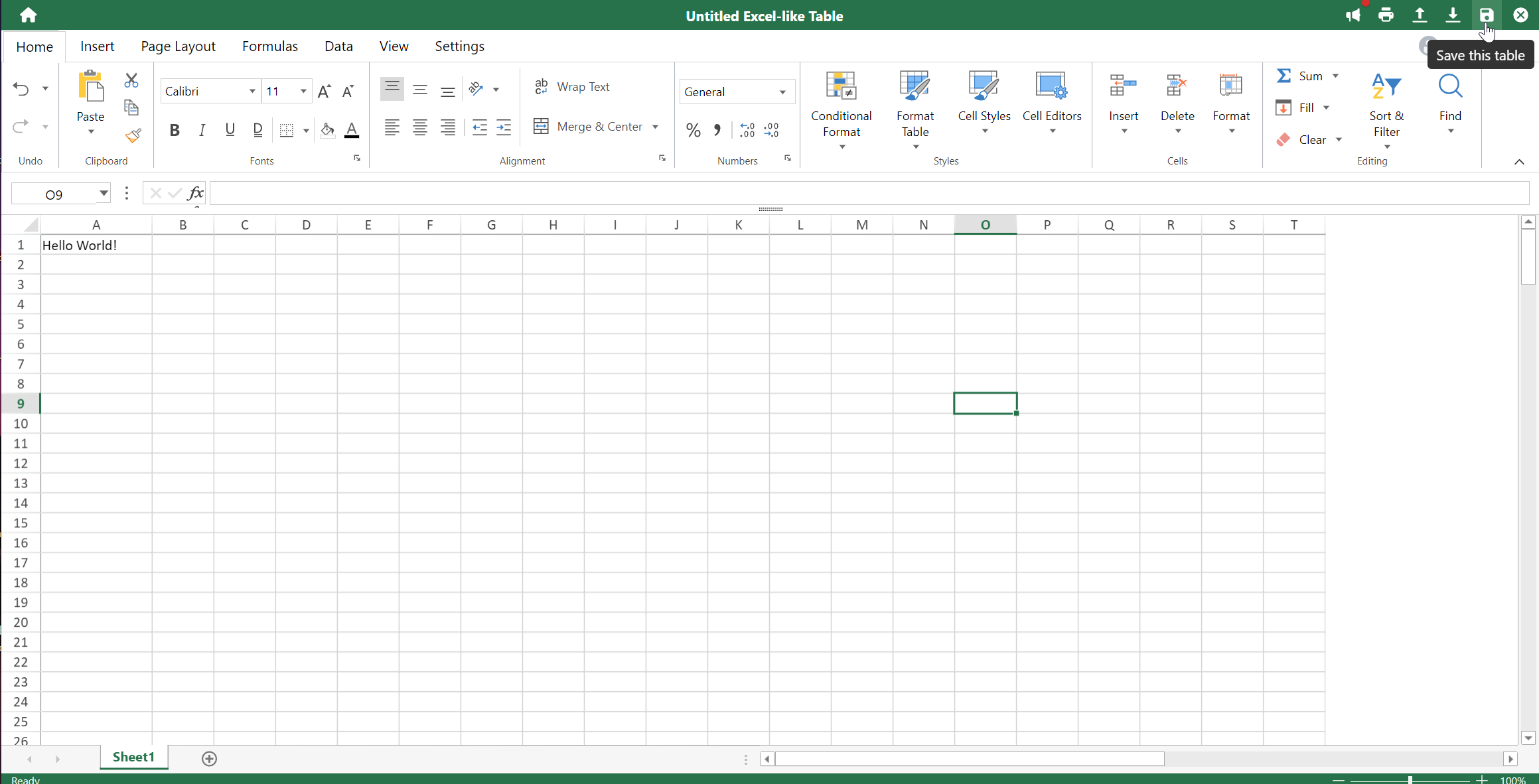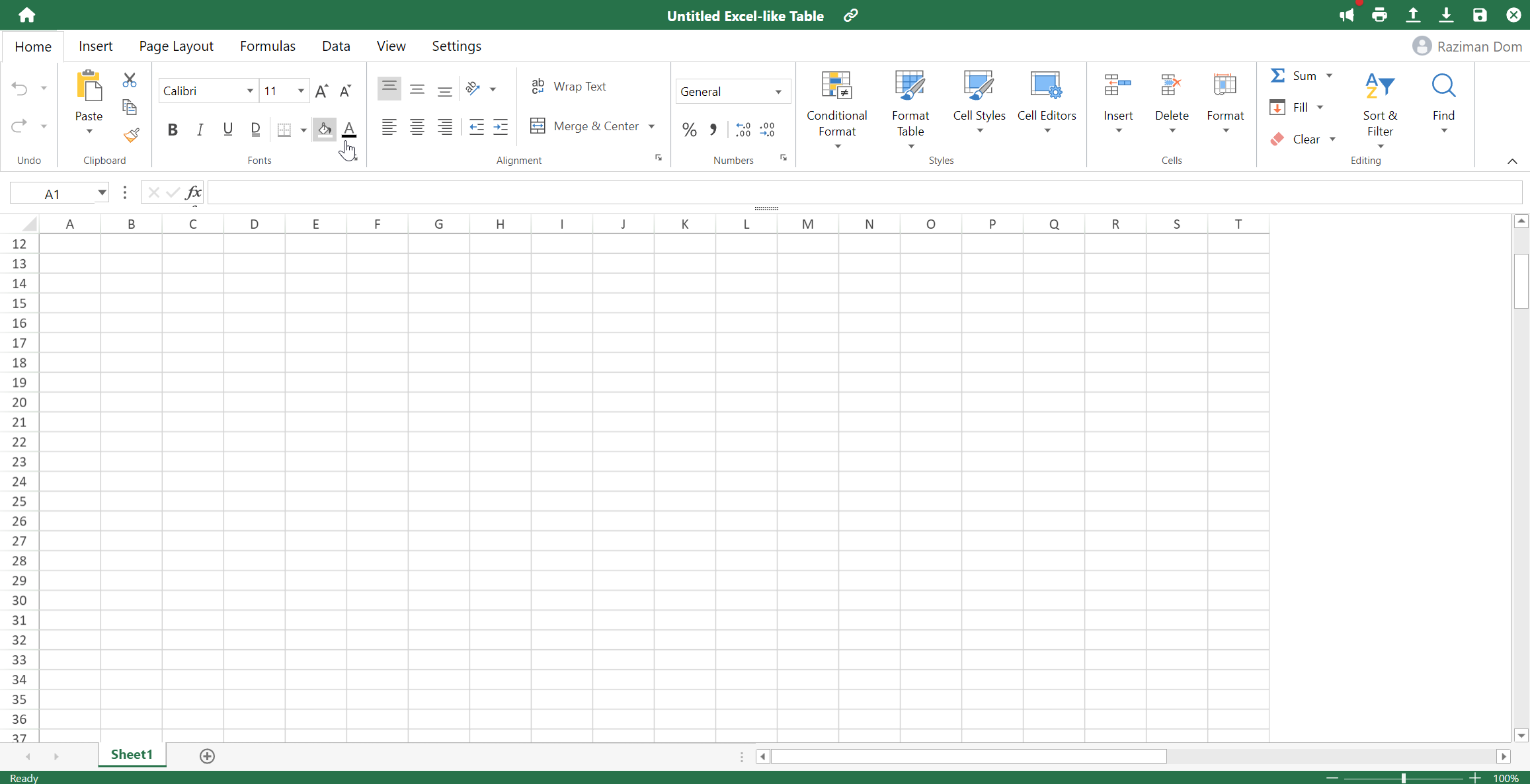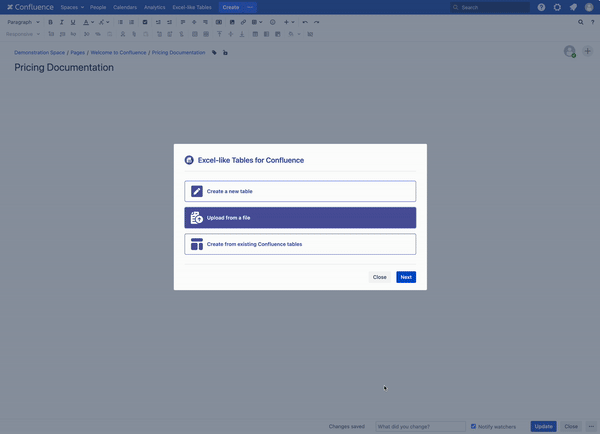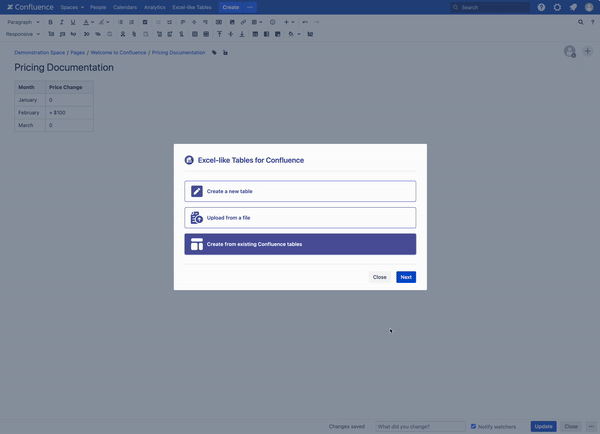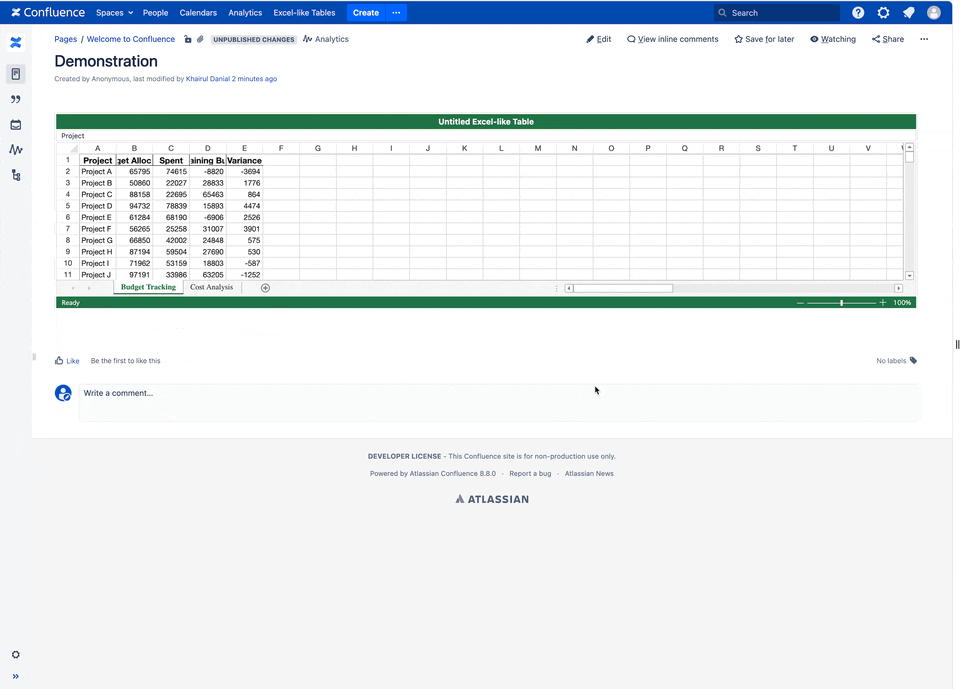Attention all users! The ICAM team has migrated all accounts to Entra ID. All accounts require the VA network for access. More information on this migration can be found at this link: Entra ID Migration
I would like to setup an Excel table on a Confluence page.
Step-by-step guide
- Edit the page that you want to add the Excel-like Table macro to.
- Select the Macros widget from the formatting bar, and then select "other macros"
- Search for the Excel-Like Table macro and select it (dont select the read-only option)
Once you click on the the Excel-like Tables macro, a new window will appear on your screen, offering you 4 ways to create an Excel table:
When you have finished, click the save icon at the top right to save, and the exit button to go back to your Confluence page
Create a new table
If you choose to create a new table, the app will open the Excel-like Tables for Confluence app.
Upload from a file
- If you choose to upload from a file, you can ‘drag and drop’ a file into the upload box. The app supports .xlsx or .ssjon format.
- If you choose to upload from a file, you can ‘drag and drop’ a file into the upload box. The app supports .xlsx or .ssjon format.
Create from Existing Confluence Tables
- Choose this option to directly convert your existing Confluence tables to Excel-like tables
- Choose this option to directly convert your existing Confluence tables to Excel-like tables
Create from Excel-like tables url
- Choose this option if you want to reuse existing Excel-like tables for different purposes. Copy the table URL then use that link to create a new one.
- Choose this option if you want to reuse existing Excel-like tables for different purposes. Copy the table URL then use that link to create a new one.
- For more help, visit the Macro vendors documentation pages here
- Do not upload or enter any financial information into an excel-like table that should be kept private